Some tutorials on the Internet are under Windows, and WinSPC is generally used. WinSPC does not have a MAC version, but it is actually easier under MAC. Do not talk nonsense, dry goods directly:
1. Open SSH function1 Control Panel - Terminals and SNMP - Check Enable SSH - Application


1 Control Panel - Shared Folders - New - download
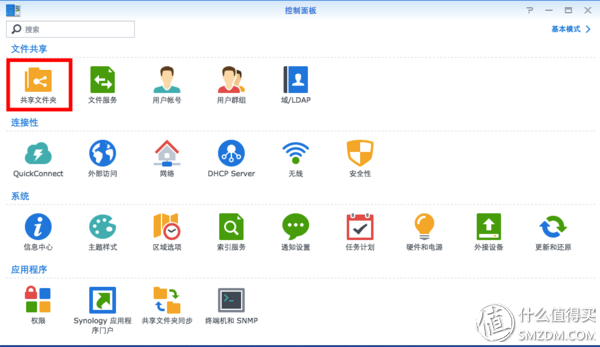
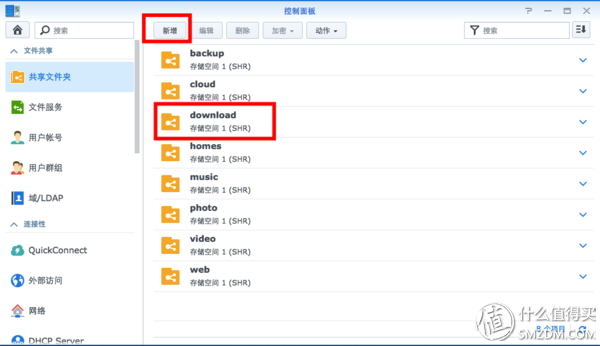
1File Station-download-upload - select unzipped xware file
2 The xware version for DS-216j&play is: Xware1.0.31_armel_v5te_glibc, and the firmware searches and downloads it. Other model query
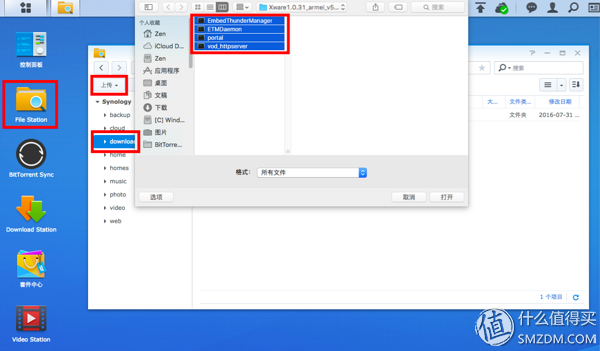
1 Open the MAC with terminal, SSH login (direct input: ssh admin (or your user name) @ your group Hui login address, for example, I was ssh .3.47), enter the corresponding user name and password after Enter.
2 After successfully logging in, obtain root privileges (enter: sudo -i) again enter the corresponding user name password
3 Run Thunder: /volume1/download/xware/portal, find THE ACTIVE CODE IS : Activation Code (Forget screenshot)
4 Log in Thunder remotely , add downloader, enter the activation code
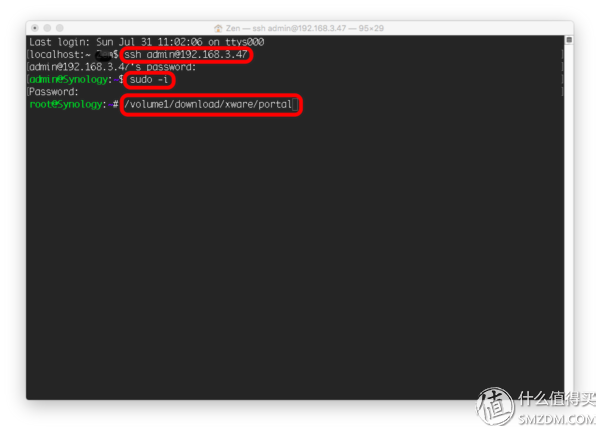
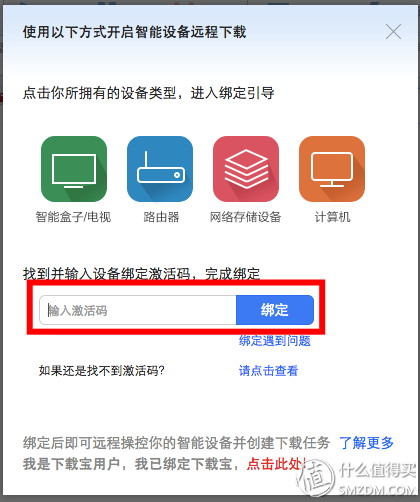
1C disk directory corresponds to the root directory, namely volume1, the download directory can be modified on their own, I mainly download the movie, so the set directory is video. You can also check the back three items, automatically match the subtitle function to save time I find subtitles .
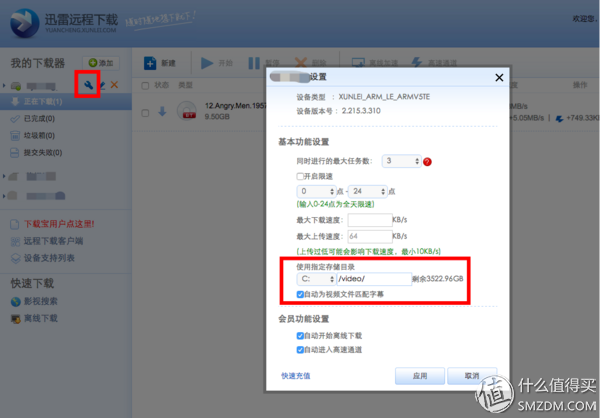
1 Control Panel - Task Scheduler - New - Triggered Task - User Defined Script, name can be any English, user account is selected by default root, event is boot
2 task settings: In the user-defined script, enter: /volume1/download/xware/portal, save it
3 Right click on the saved mission plan and you can also run Thunder directly

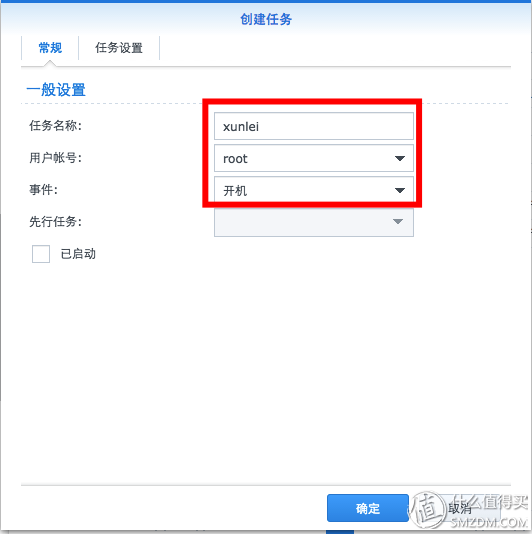
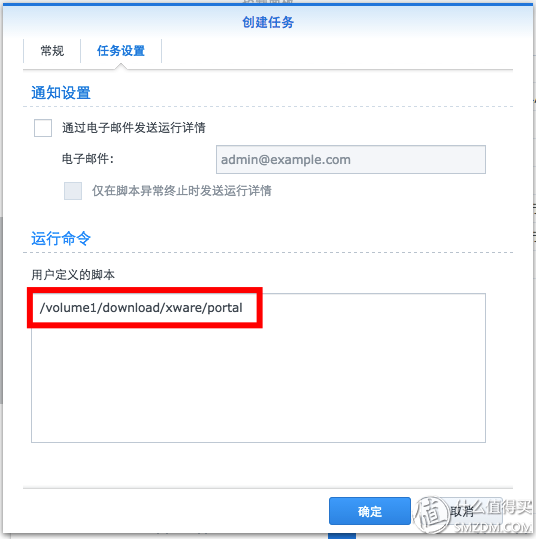
1 Add and close Thunder's task plan, add the same steps to start Thunder, but the script is modified as: /volume1/download/xware/portal-s, pay attention to the task list do not check the task, do not download the program manually when you can
2 Do not add any task plan. After restarting Synology, download the program by running ssh or right-click on the task plan to run Thunder. Refer to Step 4 or Step 6 for details.
600V DC Electronic Load System
600V DC Electronic Load System have options for 39600W/52800W/66000W , the highest power will be 2400A.It supports list function. RS232, RS485 and USB is the standard communication interfaces. LAN&GPIB communication card is optional. This series DC Electronic Load can be applied to battery discharge, DC charging station and power electronics and other electronics products.BTW, expect 600V DC Electronic Load System can cover 200V DC Electronic Load System, also it can have high voltage options for 1200V DC Electronic Load System.
Kinly check below features for your reference:
â— Flippable front panel and color touch screen allow convenient access and operation
â— Provides four kinds of basic working mode such as CV/CC/CR/CP, and CV+CC/CV+CR/CR+CC complex operating modes
â— Adjustable current slew rate, adjustable CV loop speed
â— Ultra high precision voltage & current measurement
â— 50kHz high-speed CC/CR dynamic mode
â— 500kHz high-speed voltage and current sampling rate
â— Timing & discharging measurement for batteries
â— Short circuit test mode
â— Auto mode function provides an easy way to do complicated test
â— V-monitor/I-monitor
â— Full protection: OCP, OPP, OTP, over voltage and reverse alarm
â— Front panel USB interface supports data import and export
â— Using standard SCPI communication protocol
â— Smart fan control with lower noise and better for environment
600V list mode DC E-load, 600V dynamic mode DC electronic load, 500kHz sampling rate DC electronic load
APM Technologies Ltd , https://www.apmpowersupply.com
![<?echo $_SERVER['SERVER_NAME'];?>](/template/twentyseventeen/skin/images/header.jpg)